Portable USB 3.0 8TB SSD External Moblie Hard Drive High Speed Hard Disk for Desktop Mobile Laptop Computer Storage Memory Stick
52.23 45.03 $
1.AC90-250V & DC12V/24V input,4 CH
2.Working model:Jog-lock(Momentary)/ Self-locking/ Interlock/Manual
3.PCBA Size:125mm*90mm*15mm
4.Cover Size:145MM *90MM *40MM
5.Can be paired with 10pcs remote control at the same time
1.How to clean code:
* Long press the 2nd Button on the board 8 seconds,light flash,cleaning code successfully.
2.How to set the working model:
* Self-locking:Press "1st button" once,light flash once
* Interlock:Press "1st button" once again,light flash twice
* Jog-lock:Press "1st button" once again, light flash triple
3.How to set the wifi model
*Long press the 1st Button on the board 8 seconds,light flash,wifi model is waiting for pairing

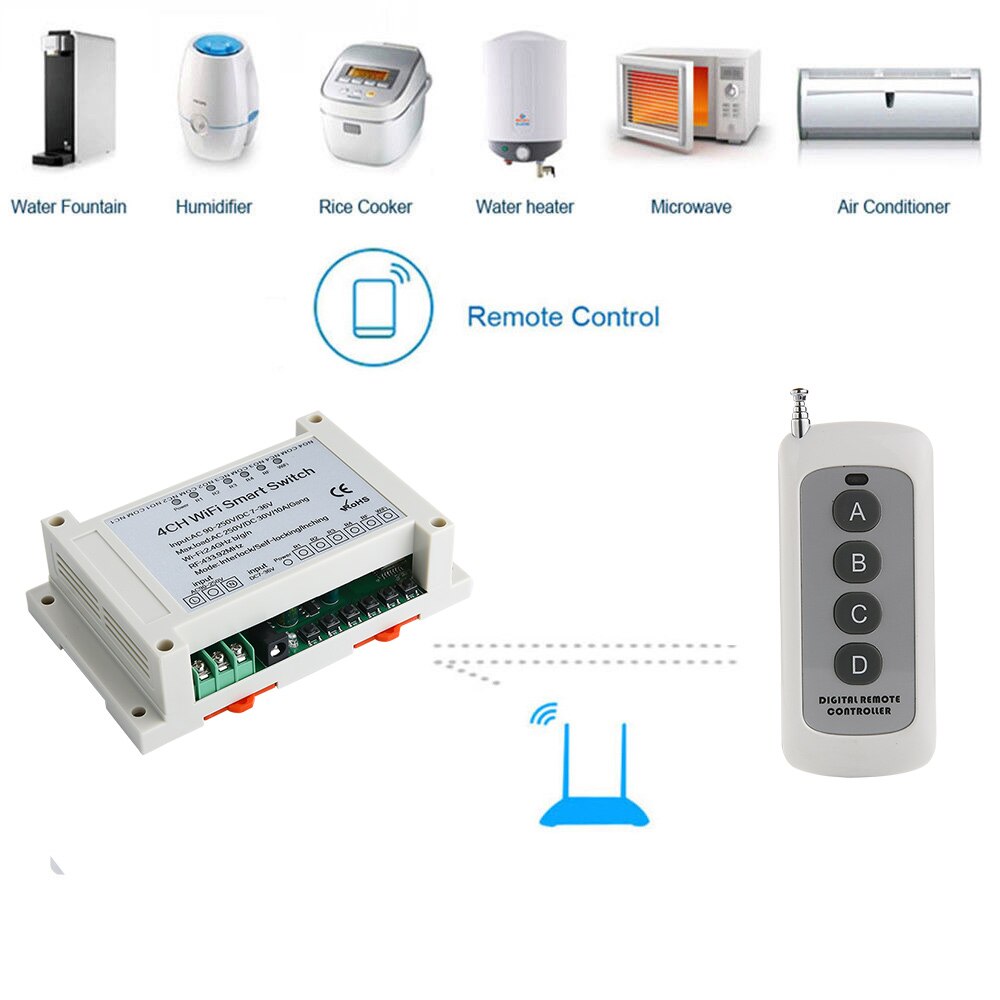


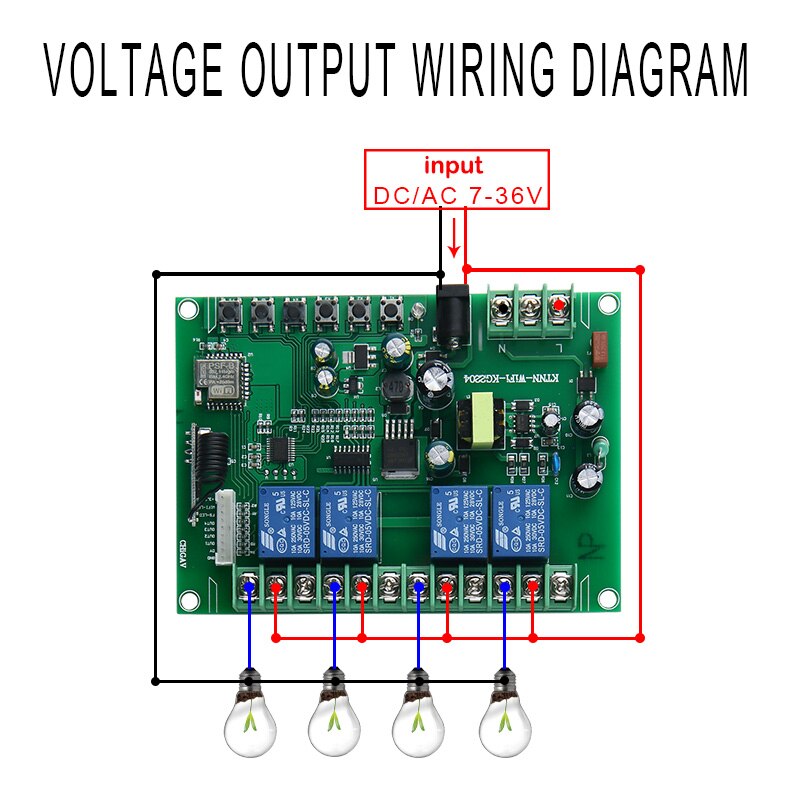
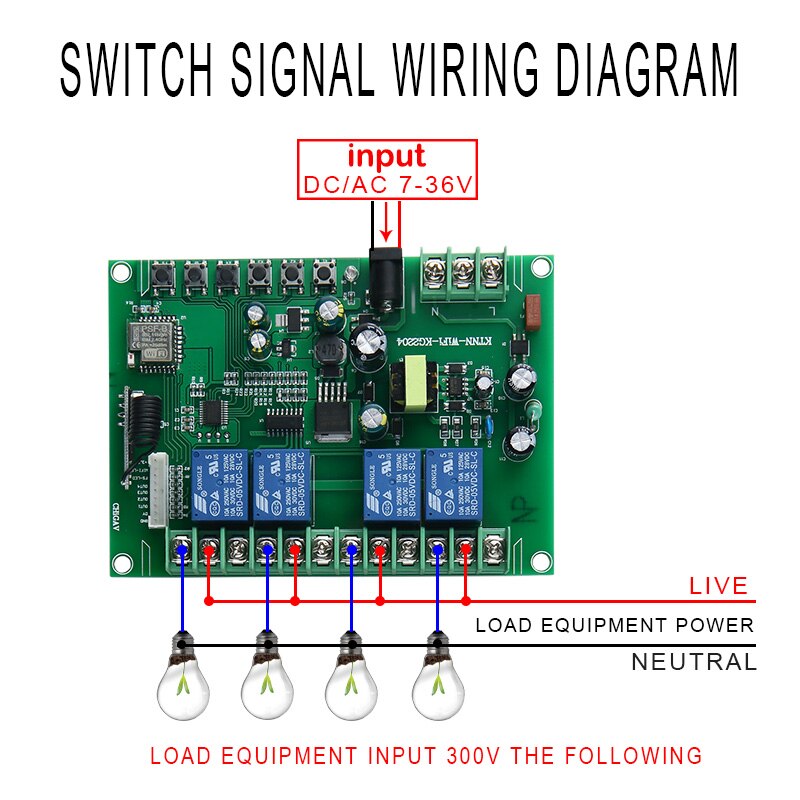



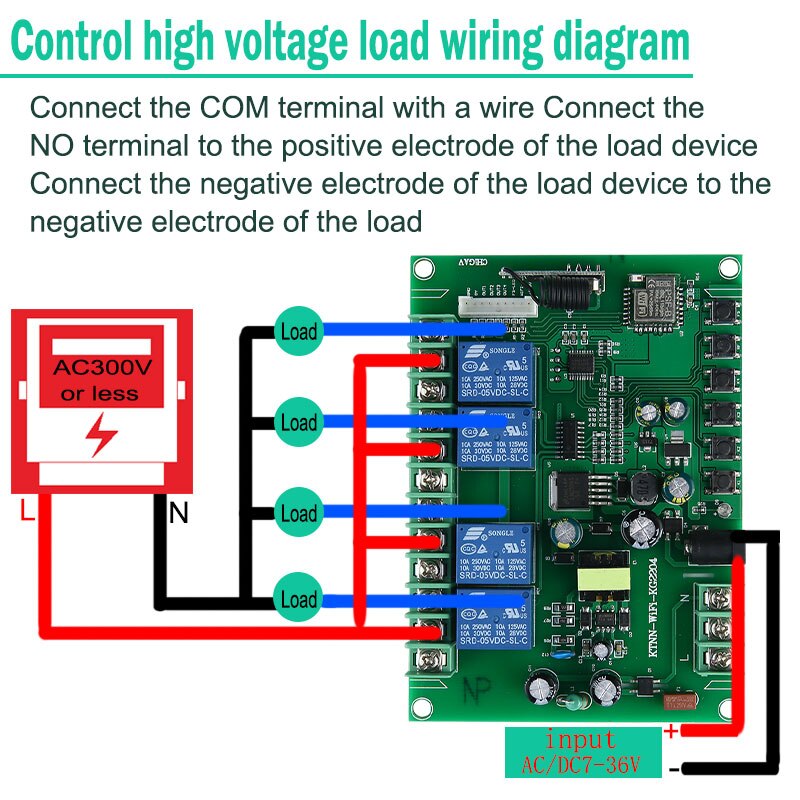


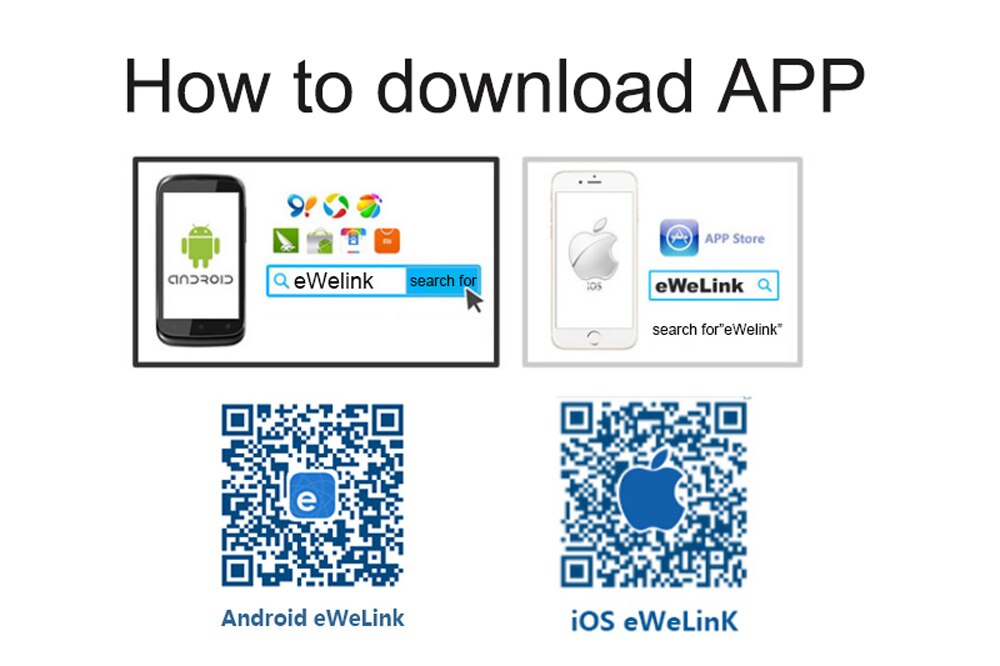
Mobile phone and remote control method:
Mobile phone control method: Need to download "EWelink"
APP account registration:
(Android system),(I0S system) Open the App to enter the login interface. First, register the account. After the registration is successful, log in to the client interface.
Add device operation method:
1. Connect the device and power it on.
2. Press and hold the WIFI pairing button for 5 seconds until the wifi signal indicator blinks three times. Always on, and then flash three times. Always on.
3. Click the "+" device icon in the APP and click Next.
4. You are prompted to select a wifi that can access the Internet and enter the password. Confirm the password again and click Next.
4.1 The latest version of APP supports Chinese wifi names. Please upgrade to the latest version.
4.2 If your home WiFi does not require a password, leave it blank.
4.3 The device uses a 2.4G wifi communication protocol and does not support 5G networks for the time being.
4.4 If your network has been set to hide or filter the MAC address, ask the network administrator to enter the background to modify the settings and add the device.
5. The APP starts searching and automatically switches to connect to the device hotspot (ITEAD-xxxxxx). After completing the registration, it automatically jumps to the next step.
6. Rename the device. After completing the device addition process.
7. If the device is not online at this time, wait two minutes and the device is trying to connect to the cloud server through your wireless router. When the blue light turns on, the device is successfully connected and can be remotely controlled. If the display is offline for a long time, please refer to the following solutions to common problems.
APP functions and features
Mobile phone client remote switch, device status real-time synchronous feedback.
In the app operation interface, a single click of the APP switch icon can turn the device on and off. If you manually control the switch, the app will also display the current switch status of the device in real time.
1 main account sharing device to others function
2.The main account (the first account to which the device is added) can share the device with friends and achieve multi-person control. The shared account must be a registered "EWelink" account. Please be sure to log in online when you share it. While sharing, you can check the timer permissions (Add, Modify, Delete, Enable).
3.Multiple modes timing and disconnection execution function.
The device supports up to 8 groups of time switches, including single, repeat, and fast time delay modes. The device can still perform the set time switch under the condition of disconnected network, but it needs to keep the device uninterrupted.
4. Click Power Device Status in the upper right corner of the device control interface. You can set up 3 power states for each channel: on, off, and hold. When the power is suddenly turned off and on again, the device will automatically follow your preset status.
5. Scene
You can set normal scenes or smart scenes. Ordinary scenes allow you to fully open or close the device in the scene. The smart scenario uses other devices as trigger conditions. When the conditions are met, the device is triggered to activate or shut down.
Please go to the device list, click on the scene in the upper right corner, add the scene name, execution conditions (click to execute/link condition device), execute open or close. To execute a normal scene, click "Execute".
6. Equipment Security Mechanism
The device can only be added under one account (master account). Other accounts cannot add the device, and the master account is required to delete the device or share it.
7. APP language (multilingual) switching
APP automatically recognizes the user's mobile phone system language and displays the corresponding language version. You can also manually switch other language versions in User Center
Remote control and receiver matching method:
Press the remote pairing button once. The remote pairing LED indicator is on. Press the remote button that needs to be paired after the LED indicator is on. The control panel LED blinks three times in succession.
Work mode explanation:
Jog /Momentary mode: Press the remote control "A" key, the relay opens, release the remote control "A" key, the relay is off.
Self-locking /Toggle mode: Press the same remote control button, press, relay opens, press again, relay off.
Interlock/ /Latched mode: Press the remote control "A" key, corresponding to A relay open, press the remote control "B" key, B corresponding relay is open, A road relay is closed, press "C" key, C corresponding relay is open, B Corresponding to the relay off the road, press the "D" button, D Road corresponds to the relay open, C Road corresponds to the relay off, and then press the D button, D Road corresponds to the relay off.
Mode switching operation method:
Press a mode switch button, the corresponding indicator light flashes 3 times, enter the jog operation mode, press the mode switch button again, the corresponding indicator flashes 1 time, enters the self-locking working mode, press the mode switch button again, the corresponding indicator flashes 2 times, enter the interlocking work mode.
Clear Remote Control Method:
Press and hold the remote control pairing button for 5 seconds until the remote control pairing indicator blinks, indicating that the clear code was successful and the previously paired remote controller was cleared.
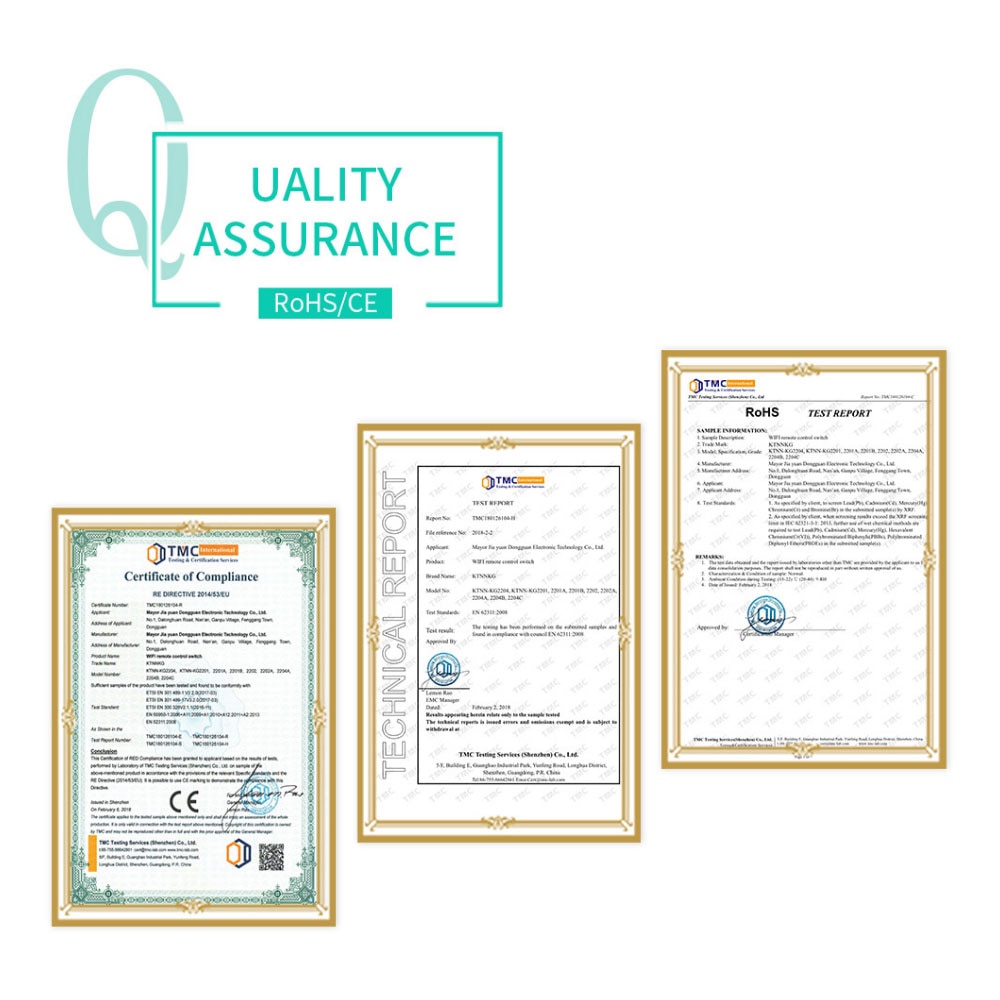
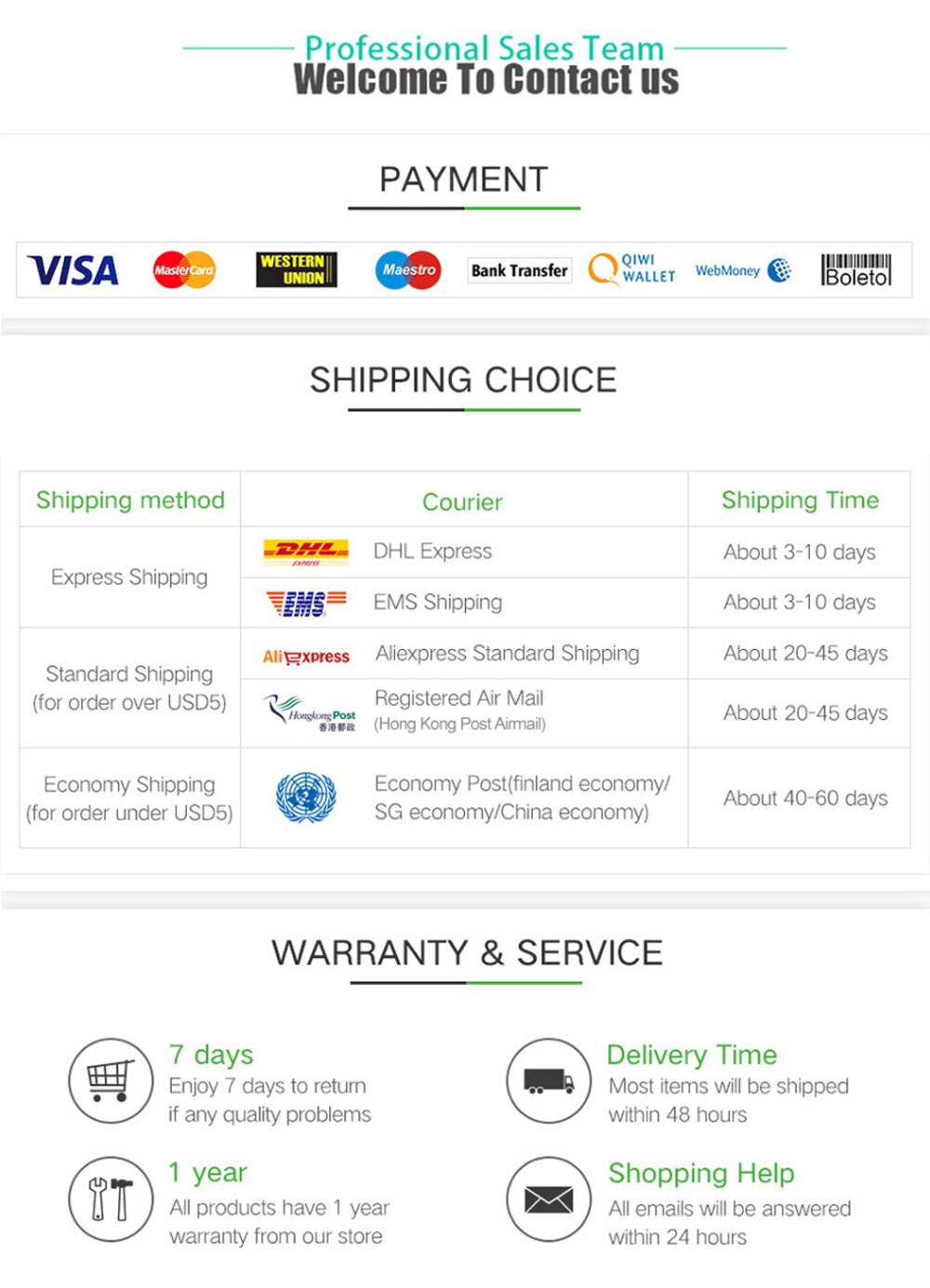
We are proud to offer international shipping services that currently operate in over 200 countries and islands world wide. Nothing means more to us than bringing our customers great value and service. We will continue to grow to meet the needs of all our customers, delivering a service beyond all expectation anywhere in the world.
Packages from our warehouse in China will be shipped by ePacket or EMS depending on the weight and size of the product. Packages shipped from our US warehouse are shipped through USPS.
Yes. We provide free shipping to over 200 countries around the world. However, there are some location we are unable to ship to. If you happen to be located in one of those countries we will contact you.
We are not responsible for any custom fees once the items have shipped. By purchasing our products, you consent that one or more packages may be shipped to you and may get custom fees when they arrive to your country.
Shipping time varies by location. These are our estimates:
| Location | *Estimated Shipping Time |
|---|---|
| United States | 10-30 Business days |
| Canada, Europe | 10-30 Business days |
| Australia, New Zealand | 10-30 Business days |
| Central & South America | 15-30 Business days |
Yes, you will receive an email once your order ships that contains your tracking information.
For some shipping companies, it takes 2-5 business days for the tracking information to update on the system.
For logistical reasons, items in the same purchase will sometimes be sent in separate packages, even if you've specified combined shipping.
If you have any other questions, please contact us and we will do our best to help you out.
All orders can be cancelled until they are shipped. If your order has been paid and you need to make a change or cancel an order, you must contact us within 12 hours. Once the packaging and shipping process has started, it can no longer be cancelled.
Your satisfaction is our #1 priority. Therefore, if you’d like a refund you can request one no matter the reason.
If you did not receive the product within the guaranteed time(45 days not including 2-5 day processing) you can request a refund or a reshipment.
If you received the wrong item you can request a refund or a reshipment.
If you do not want the product you’ve receive you may request a refund but you must return the item at your expense and the item must be unused.
*You can submit refund requests within 15 days after the guaranteed period for delivery (45 days) has expired. You can do it by sending a message on Contact Us page
If you are approved for a refund, then your refund will be processed, and a credit will automatically be applied to your credit card or original method of payment, within 14 days.
If for any reason you would like to exchange your product, perhaps for a different size in clothing. You must contact us first and we will guide you through the steps.
Please do not send your purchase back to us unless we authorise you to do so.

Thank you for your interest doing business with us!
If you would like to get a discounted price for your large purchase orders, fill in the required blanks along with your email address, the product Item ID # and/or the link of the item that you want to order, item quantity (minimum of 30 pieces), shipping country and payment method is required. We will contact you with a discounted price as soon as we receive your inquiry.© 2017-2023 HOGAKI.COM - Home, Garden & Kitchen shop.