New 4K 8MP IP Camera Audio Outdoor POE H.265 Onvif Metal Bullet CCTV Home 4MP Color Night Vision Security Camera
108.93 $
C20 CAMERA WORK WITH IMILAB HOME APP
Dear Buyer, thanks for your trust in our Imilab brand and products. Since C20 camera work with Imilab Home APP, not MiHome APP. Please download and use Imilab Home APP connect to C20 camera, if there is a problem that cannot be connected, please contact our professional customer service team in time: help@imilab.com. we will give you satisfactory solution.
 IMILAB C20 Home Security
IMILAB C20 Home Security
 Work with imilab home App
Work with imilab home App
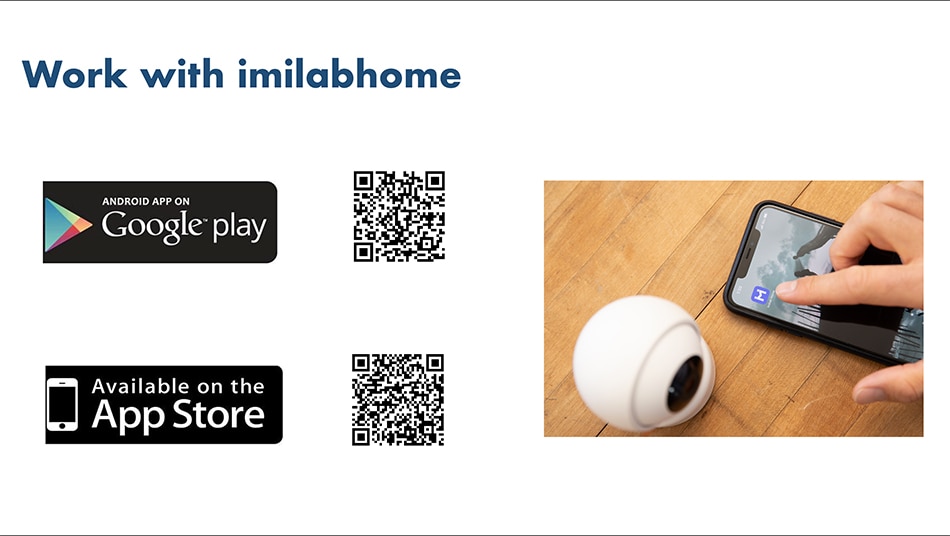 360 Panoramic-View Anytime, Anywhere
360 Panoramic-View Anytime, Anywhere
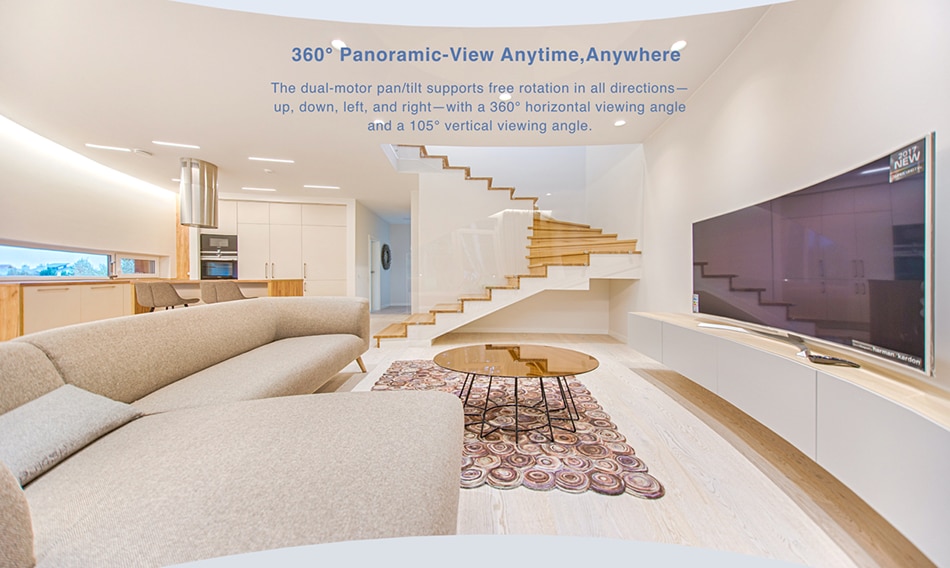
H.265 Encoding
Faster,Smoother with advanced AI tech,C20 will immediately notice you who's coming and going,Just one simple tap to welcome guests or warn an unwanted visitor.
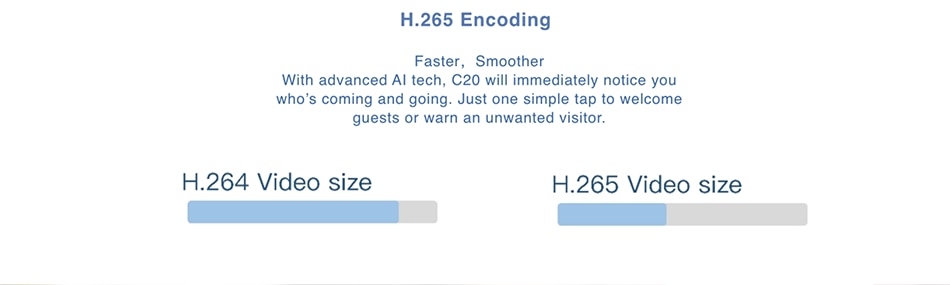 Detects People
Detects People
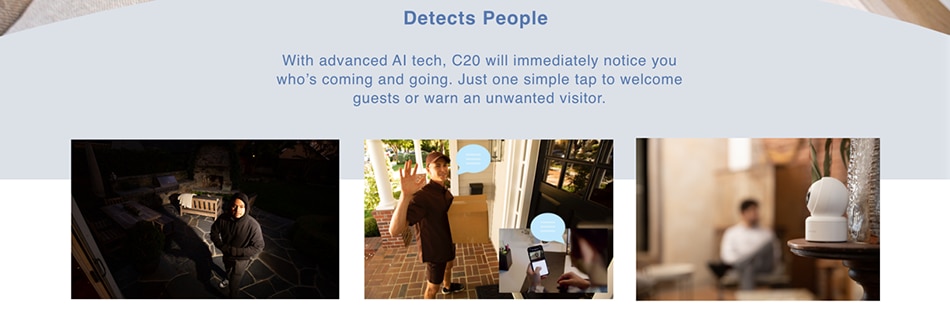
Sound Detection with an
Active Alarm
When there is an odd sounds(like
crashing, breaking, or a child crying)
the camera will focus on it and send
video to your mobile phone to ensure
your child's safety
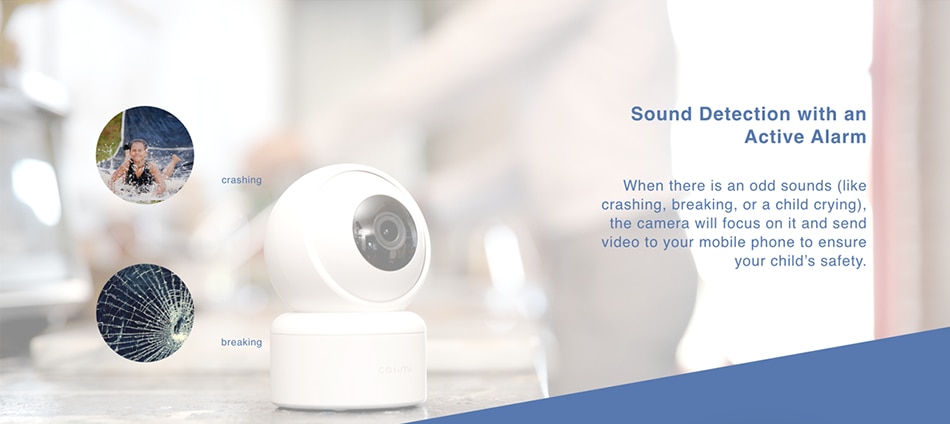
Inverted Elevation For Better Visibility
With a wall mounting kit and a knob-in base,our camer offers easy access and a wider view from above.The screen turns 180 to view normally when using the inverted elevation function.
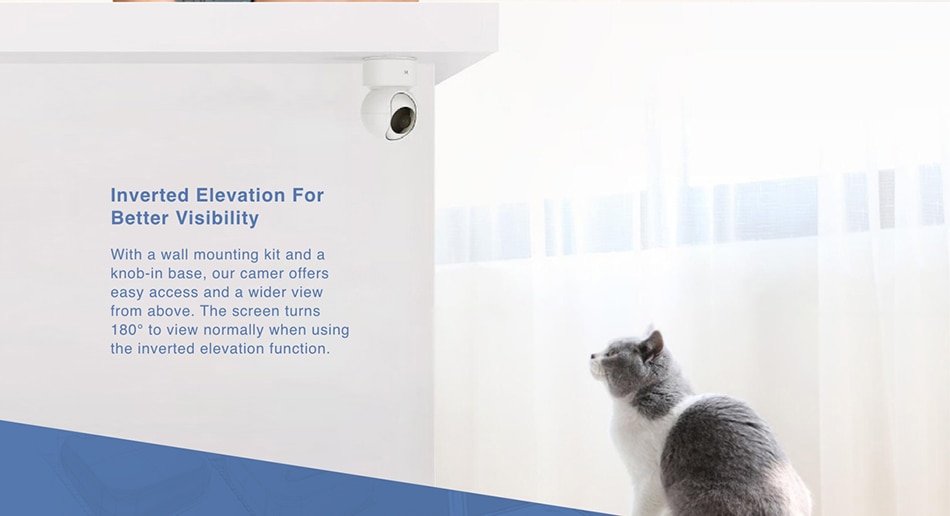
Real-Time Two-Way
Just one simple tap when you're away from home and want to talk to your loved ones or pets,our camera offers two-way calling -Just press the button on the lmilab-Home APP.
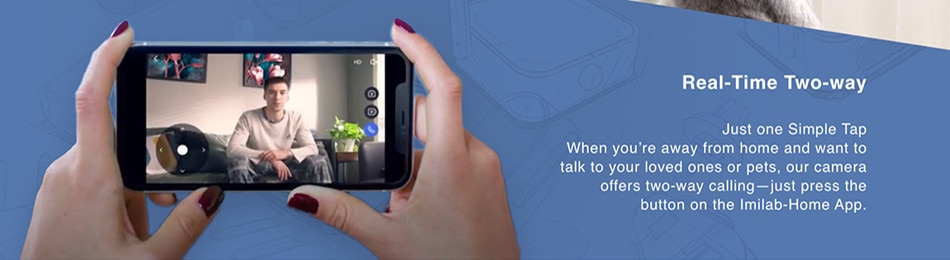
1080P FHD Picture
The amount of pixels of 1080P is 2.25 times MORE than the amount of 720P, it means that you can view your home clearly all the time.
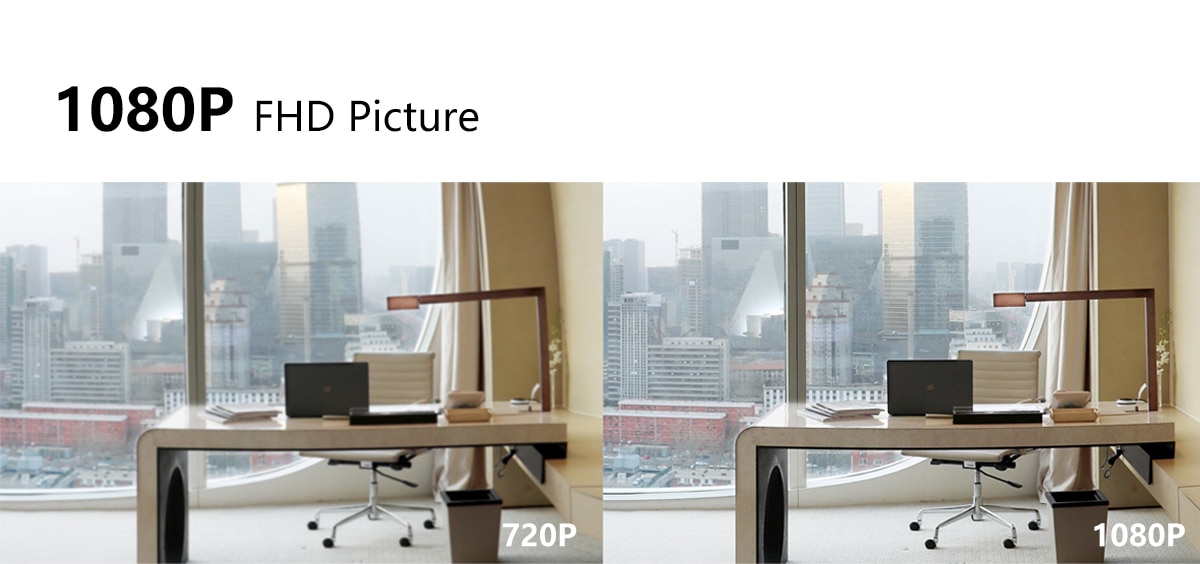
Enhanced night vision
Equipped with 4-Bulb 850lm Infrared and F2.1 Aperture, even when the picture is automatically switched to Black and White due to extremely low light, the picture can still be brighter and more detailed compared to other typical cameras.
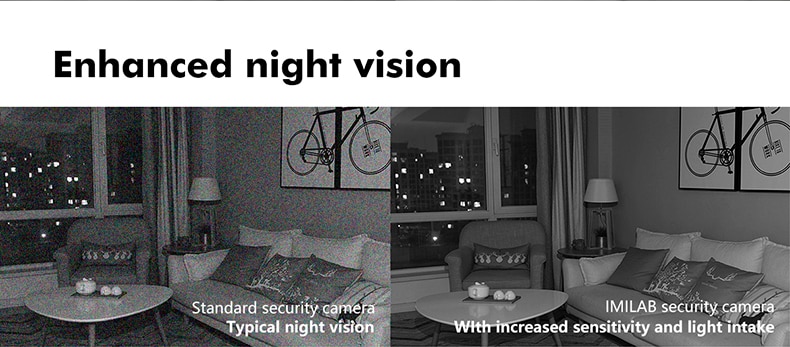
H. 265 Advanced Video Encoding Technology
The advanced H.265 video encoding is more efficient and storage-saving, achieves less storage use and faster video streaming.
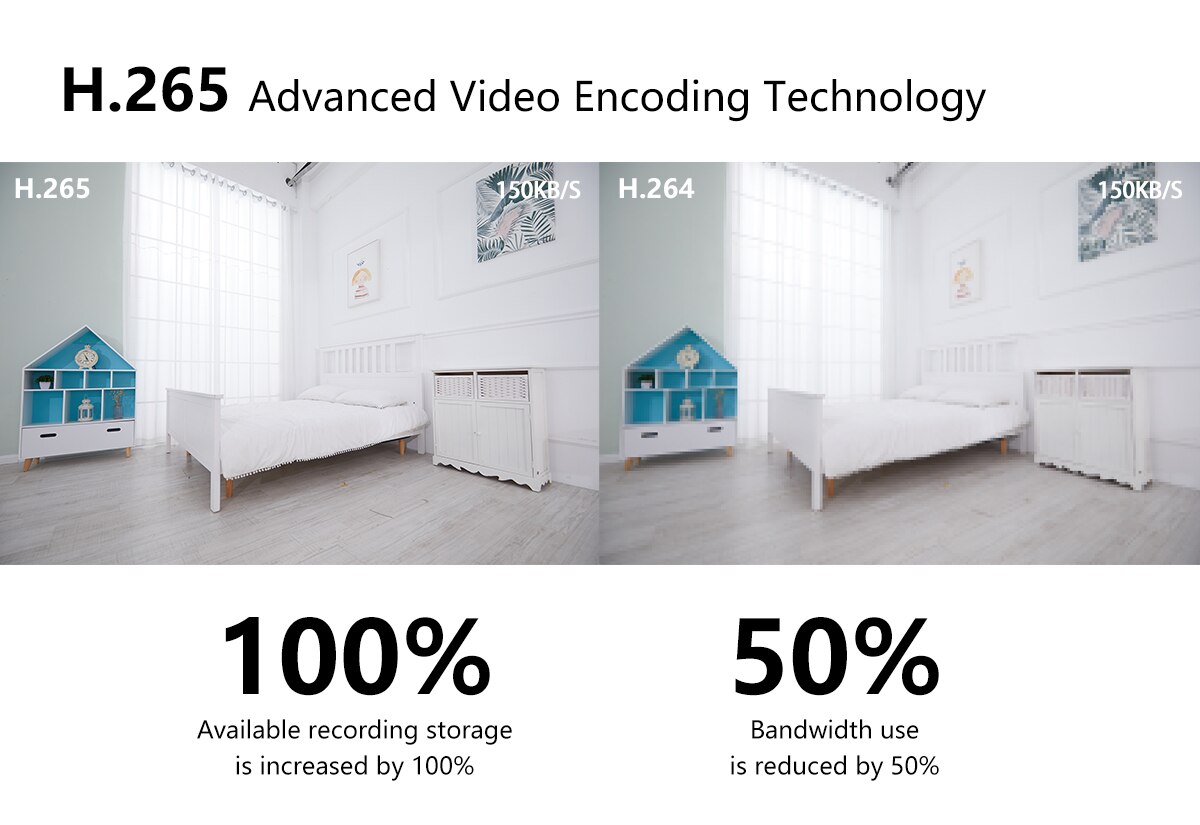
Full screen!
The camera is pre-installed with the rotation base and can be placed on a table, window, ceiling or wall.Inverted installation is possible with a minor camera setting change.

See our cameras in action
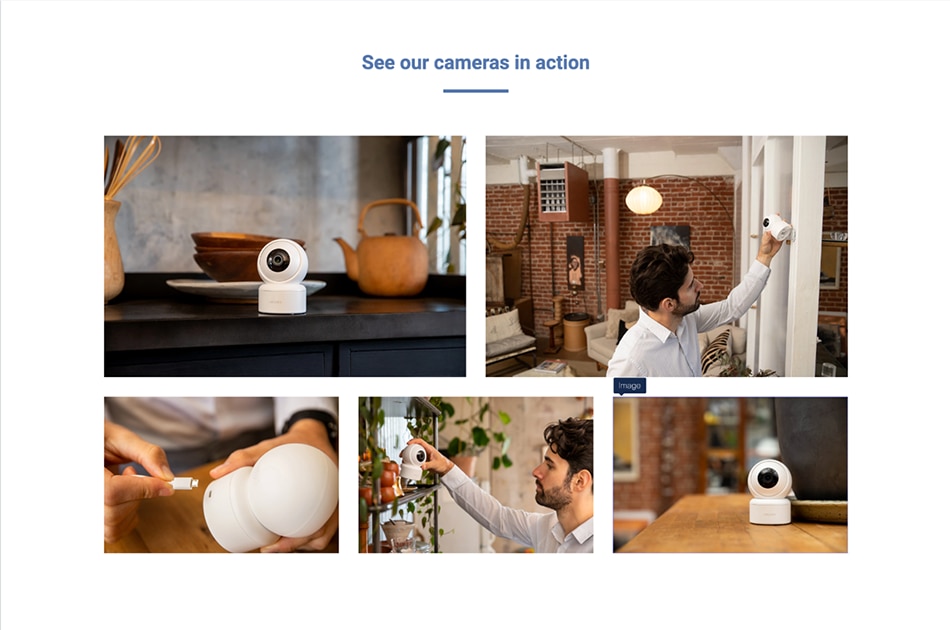
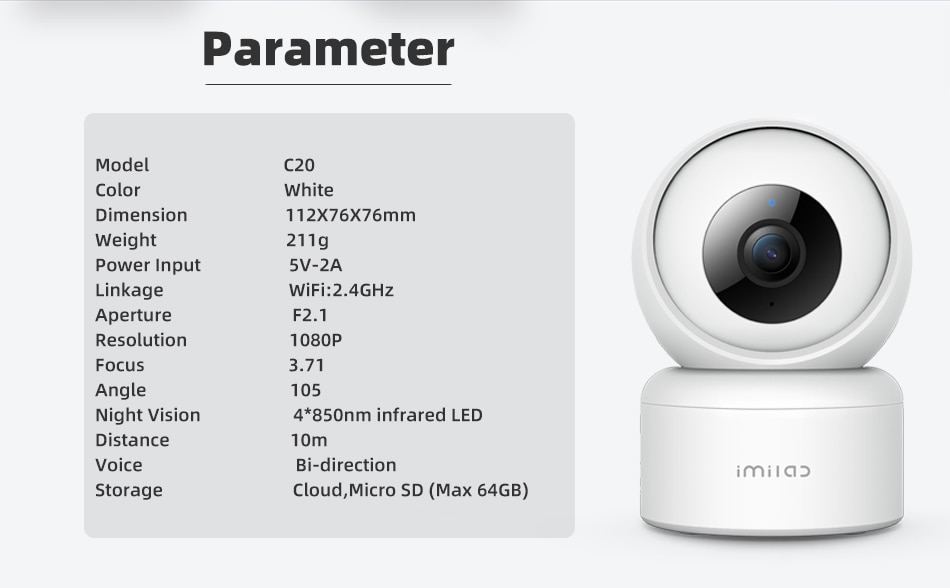
Spec
Model : C20 (CMSXJ36A)
Color: White
Dimension : 112*76*76mm
Package Size: 160*90*90mm
Weight: 211g
Power Input: 5V-2A
Linkage: WiFi 2.4GHz
Aperture: F2.1
Resolution: 1080P
Focus: 3.71mm
Angle: 105
Night Vision: 4*850nm infrared LED
Distance: 10M
Voice: Bi-direction
Storage: Cloud,Micro SD ( Max 64GB )
What's in the Box
1) C20 Camera (1080P)
2) Cable (2M)
3) Adapter (5V-2A)
4) Installation Pack
5) User Manual
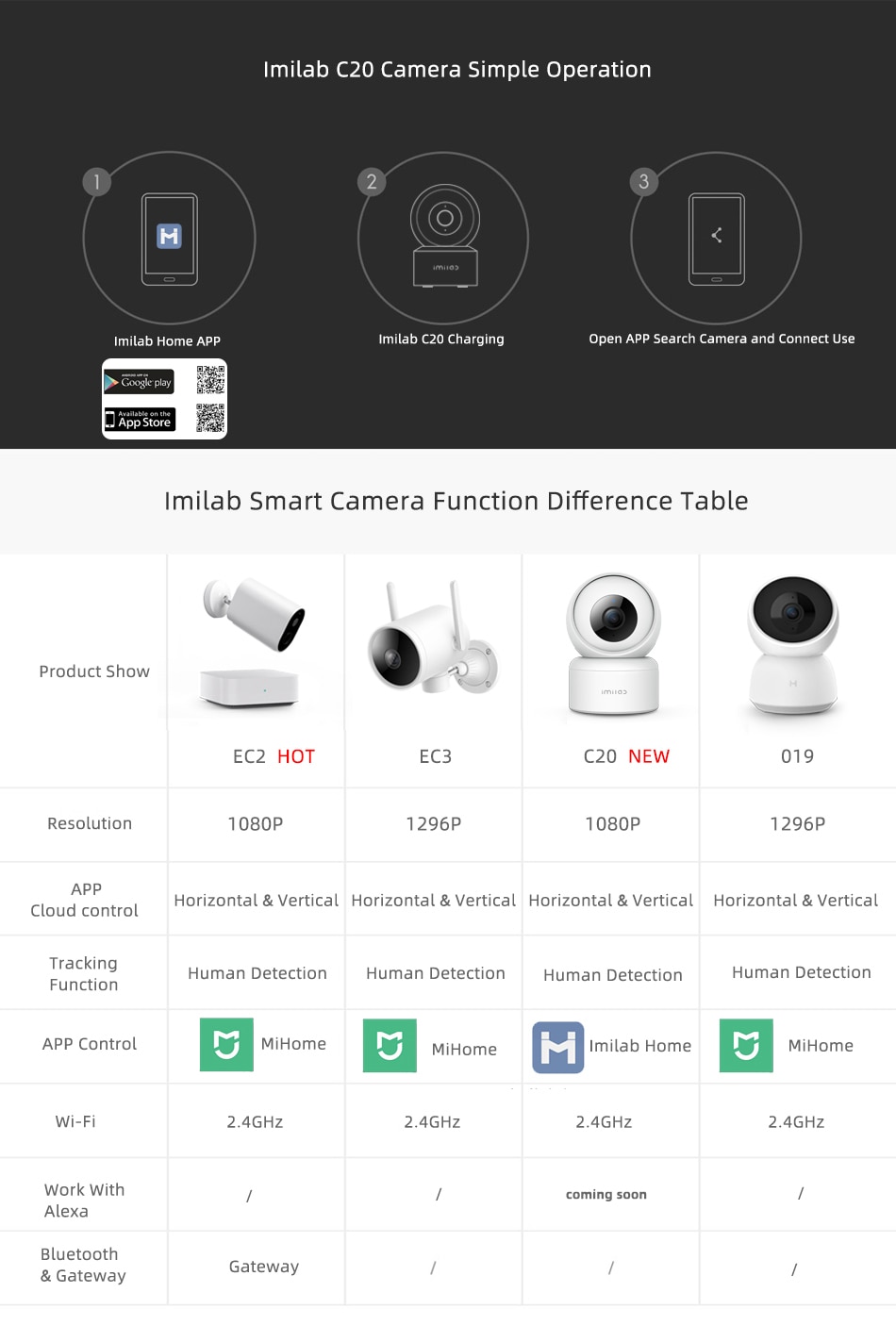
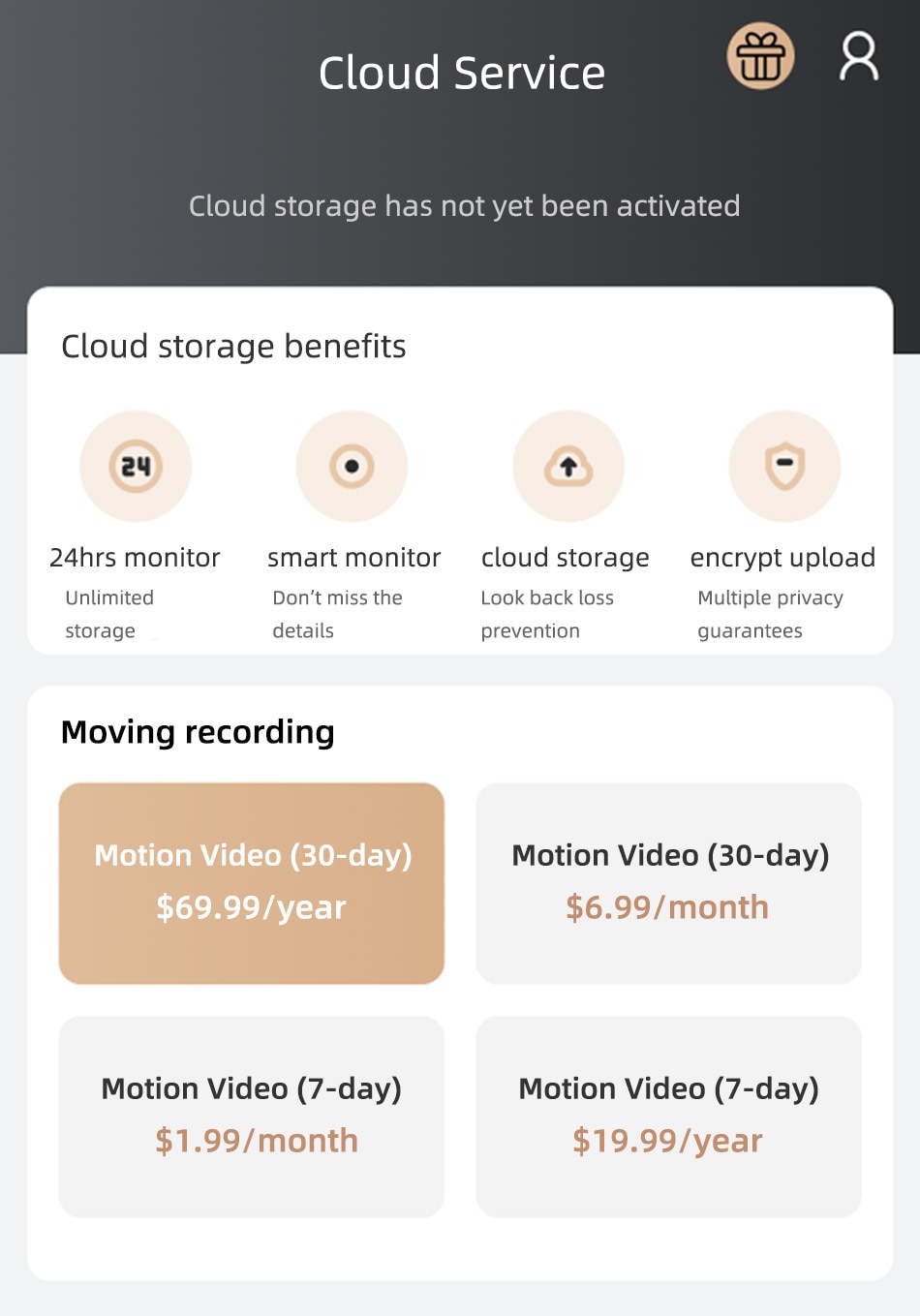
FAQ
A: What is cloud storage?
Q: Cloud storage service is a cloud video storage service provided by Imilab for some smart cameras connected to Imilab app.
A: What's the use of cloud storage?
Q: 1. Security monitoring, preservation of important evidence: not only in family security, but also in more and more shops, factory workshops, training rooms, offices and other places that need security monitoring, chuangmi cloud storage service is selected.
2. Cloud storage can record precious moments in life that are worth preserving.
3. Not afraid of equipment loss, cloud storage can be looked back at any time, with unlimited storage space.
A: I have an SD card. Is it necessary to buy cloud storage?
Q: 1. The video recorded by SD card is stored locally, which may cause the risk of video loss due to damage and removal. In addition, the storage space of SD card is greatly limited.
2. The cloud storage video is stored in the cloud, which is not limited by the storage space. The video that has been uploaded and saved to the cloud does not have the risk of video loss due to SD card damage, and it supports the same look back as the SD card.
A: The number of days that the cloud storage video in use is different from that of the new cloud storage video, is that ok?
Q: Sure. The number of days a video is saved depends on the type of package used when the video is recorded. For example, if you buy a 30 day continuous video and replace it with a 7-day continuous video after expiration, the video recorded in the old package will still be saved for 30 days
1.How to bind the camera to the network
The camera is connected by scanning the QR code at the bottom of the camera
1. The camera is powered on;
2. Download Imilab Home app from mobile phone → login account;
3. Click "+" in the upper right corner of Imilab Home app → manually search and add or select "Y2" icon of Xiaobai platform; follow the guidance steps, select router and WiFi name, input WiFi password, click next → wait for about 1-2 minutes → [at this time, the indicator light turns blue and is equipped with voice prompt], the connection is successful, and [the indicator light turns blue and always on] the distribution network is successful Click "finish" in the Imilab Home app interface.
5. Find the newly connected camera in the device list on the home page of Imilab Home app → Click to view the monitoring screen
2. How to change the camera network?
Move the camera lens upward until you see the reset hole under the memory card slot and press for 3-5 seconds.
*Note: the maximum barrier free distance between the camera and the router shall not exceed 10 meters (depending on the situation)
3. What if the yellow light of the camera is always on / can't be upgraded?
1)Contact: help@imilab.com . Ask for software package to upgrade camera firmware;
2)Connect the memory card with the computer through the card reader;
3)Download the software package on the computer, upgrade the camera firmware, and start to download the software package;
4)After the package is downloaded, select "unzip to current folder". Enter the folder and set TF_ recovery.img The file is directly copied to the root directory of the memory card;
5)When the camera is powered off, move the camera lens upward until you see that the memory card slot is inserted into the memory card → the camera is powered on. At this time, the camera status changes to "yellow light is always on", and wait for about 3 minutes; when the camera status changes to "yellow light flashing", accompanied by the "waiting for connection" prompt tone, it indicates that the memory card is upgraded successfully.
*Note: please use the memory card with size of 32g and below, and the memory card with size above 64g should be formatted as FAT32.
4. Why does the memory card still not work normally after installing it?
If there is a historical video in the memory card, color labels will appear on the timeline. Drag the timeline to the marked part to watch. If you can't watch, please check as follows:
Please make sure that the memory card has no problem and can be used normally;
Please make sure that the capacity of the memory card is normal;
If it is confirmed that there is no problem above, you can try to format the memory card. In addition to the computer format, you can also click Settings > memory card status > format memory card in the upper right corner of the camera viewing page to format the memory card. After formatting, the video in the memory card will be deleted.
5. What if the camera is offline?
Please check if the equipment is powered off.
If the power supply is normal, please check your indicator light:
The blue light is always on: the camera works normally. The blue light is flashing: the camera is networking. The yellow light is always on: the camera is starting. Flashing yellow: the camera is upgrading or has been reset waiting for connection.
If there is a problem with the network and the camera cannot be connected to the network, the blue light will be flashing all the time.
If the camera is always in the "yellow light flashing" state, please re add this camera through the plus button "+" in the upper right corner of Imilab Home app.
Please put the device as close as possible to the router to avoid network abnormal problems caused by too far distance.
6. How does the camera view video playback?
On the video viewing page of Imilab Home app's camera, click the playback button at the bottom of the live broadcast window to display the time axis of the video in the memory card; or click the "look back" entrance at the bottom of the live broadcast window to display whether there are historical videos of the day by date, with different colors, and click to view.
7. How does the memory card record video?
After opening the housekeeping assistant, the camera will automatically detect movement and abnormal sound. When someone or object is found moving and abnormal sound is detected, the camera will immediately record alarm video and take pictures, and send a notice to the bound Imilab Home app, which can quickly understand the home dynamics through the short video of about 10 seconds received.
8. Why can't the camera hear the voice when the mobile phone is talking?
1. Operating steps of IOS side:
Enter the mobile phone settings, slide the screen to the app list at the bottom of the interface, find Imilab Home app, and open the microphone permission;
2. Android operation steps:
Enter mobile phone settings, open application management, find Imilab Home app, open permission management, and open microphone (recording) permission.
9. How to set up housekeeping assistant?
Method 1: open the camera viewing page in Imilab Home app and click "..." in the upper right corner Button, select "housekeeping settings", turn on the switch and set the relevant items.
Method 2: open the camera viewing page in Imilab Home app, click "housekeeping" in the bottom left corner of the bottom column, click "housekeeping assistant settings", turn on the switch and set the relevant items.
10. What is a housekeeping assistant?
After opening the housekeeping assistant, the camera will automatically detect movement and abnormal sound. When someone or object is found moving and abnormal sound is detected, the camera will immediately record alarm video and take pictures, and send a notice to the bound Imilab Home app, which can quickly understand the home dynamics through the short video of about 10 seconds received.
11. How to set mobile tracking?
Camera setting in the upper right corner of the monitoring screen → moving tracking is on. (when an object moves in the care area, the camera starts to follow.)
12. How to share it with others and watch it with others?
Share settings:
1. Click "..." in the video monitoring screen of "Imilab Home app" General settings → share → share to chuangmi account number;
2. The shareee needs to download Imilab Home app, log in to chuangmi account, enter "my" → device sharing → accept → click "agree" to accept the device sharing request.
*Note: one camera can support up to three users to watch the monitoring video at the same time; three users can also use the same "chuangmi account" to log in and watch on three mobile phones.
13. When watching the live broadcast, the video picture is stuck, and the video is not synchronized with the sound. What should I do?
If the video image is often loaded or jammed when watching the live broadcast, please switch the definition of the lower left corner of the viewing window to automatic or fluent mode; when the video is found to be out of sync with the sound, please check the network condition of the camera. If the delay is too large, please try to exit the video screen and re open the loaded video.
14. What if there is no sound or noise when watching the live video?
When watching the live broadcast, the default volume is off. You can manually turn on the volume key in the lower left corner of the live broadcast window. If the volume is low, turn up the volume of the mobile phone.
If there is noise or interference in the live video, please keep the mobile phone away from the camera and avoid placing the camera beside the refrigerator, microwave oven and other electronic equipment.
Others
Commodity configuration consultation:
1. How long is the camera power cord?
The length of the camera is two meters。
2. Does the camera support storage function?
The camera supports SD card storage, and the maximum SD card capacity is 64g
3. Is the camera a cloud storage function?
The cloud platform version C20 of Xiaobai intelligent camera supports the paid cloud storage function. Click chuangmiyun at the bottom left of the monitoring screen to choose to purchase. *Note: cloud storage only records mobile pictures and needs to be recorded all day long. Please purchase SD card to review all day.
Product performance consultation:
1. Does the camera support call mode?
Xiaobai intelligent camera PTZ version C20: support duplex mode, two-way call
2. What kind of router can the camera use?
The device can only be bound to the router of 2.4GHz network, but cannot be bound to 5GHz network. If the dual frequency integration function of 2.4G and 5g network is set, this function also needs to be turned off
3. Does the camera support multi screen playback?
At present, it only supports playing on the mobile phone, and can share with other people. At most three people can play the video of the same camera at the same time.
4. Can the camera be viewed on computer and TV?
At present, it only supports playing on mobile phone, but not PC and TV.
5. Does the camera support intelligent audio control?
Currently, only Alexa speakers are supported for operation.
We are proud to offer international shipping services that currently operate in over 200 countries and islands world wide. Nothing means more to us than bringing our customers great value and service. We will continue to grow to meet the needs of all our customers, delivering a service beyond all expectation anywhere in the world.
Packages from our warehouse in China will be shipped by ePacket or EMS depending on the weight and size of the product. Packages shipped from our US warehouse are shipped through USPS.
Yes. We provide free shipping to over 200 countries around the world. However, there are some location we are unable to ship to. If you happen to be located in one of those countries we will contact you.
We are not responsible for any custom fees once the items have shipped. By purchasing our products, you consent that one or more packages may be shipped to you and may get custom fees when they arrive to your country.
Shipping time varies by location. These are our estimates:
| Location | *Estimated Shipping Time |
|---|---|
| United States | 10-30 Business days |
| Canada, Europe | 10-30 Business days |
| Australia, New Zealand | 10-30 Business days |
| Central & South America | 15-30 Business days |
Yes, you will receive an email once your order ships that contains your tracking information.
For some shipping companies, it takes 2-5 business days for the tracking information to update on the system.
For logistical reasons, items in the same purchase will sometimes be sent in separate packages, even if you've specified combined shipping.
If you have any other questions, please contact us and we will do our best to help you out.
All orders can be cancelled until they are shipped. If your order has been paid and you need to make a change or cancel an order, you must contact us within 12 hours. Once the packaging and shipping process has started, it can no longer be cancelled.
Your satisfaction is our #1 priority. Therefore, if you’d like a refund you can request one no matter the reason.
If you did not receive the product within the guaranteed time(45 days not including 2-5 day processing) you can request a refund or a reshipment.
If you received the wrong item you can request a refund or a reshipment.
If you do not want the product you’ve receive you may request a refund but you must return the item at your expense and the item must be unused.
*You can submit refund requests within 15 days after the guaranteed period for delivery (45 days) has expired. You can do it by sending a message on Contact Us page
If you are approved for a refund, then your refund will be processed, and a credit will automatically be applied to your credit card or original method of payment, within 14 days.
If for any reason you would like to exchange your product, perhaps for a different size in clothing. You must contact us first and we will guide you through the steps.
Please do not send your purchase back to us unless we authorise you to do so.

Thank you for your interest doing business with us!
If you would like to get a discounted price for your large purchase orders, fill in the required blanks along with your email address, the product Item ID # and/or the link of the item that you want to order, item quantity (minimum of 30 pieces), shipping country and payment method is required. We will contact you with a discounted price as soon as we receive your inquiry.© 2017-2023 HOGAKI.COM - Home, Garden & Kitchen shop.